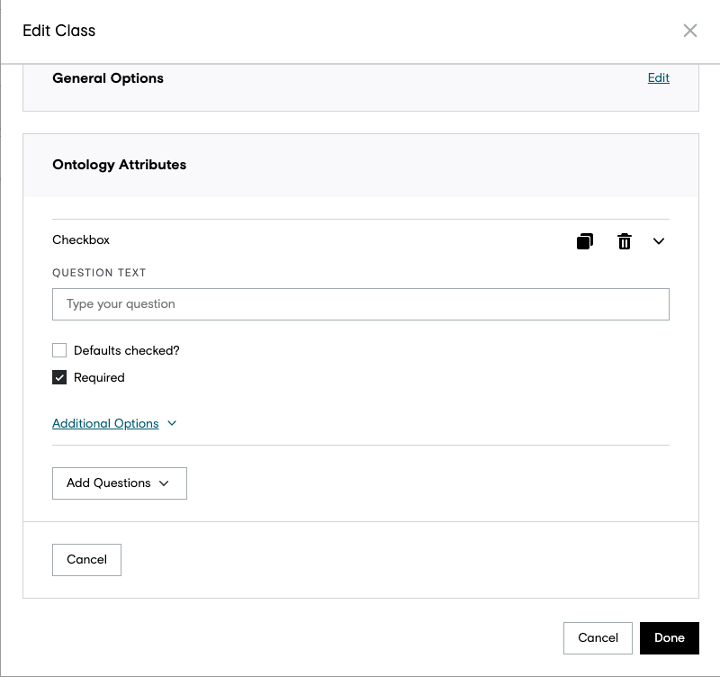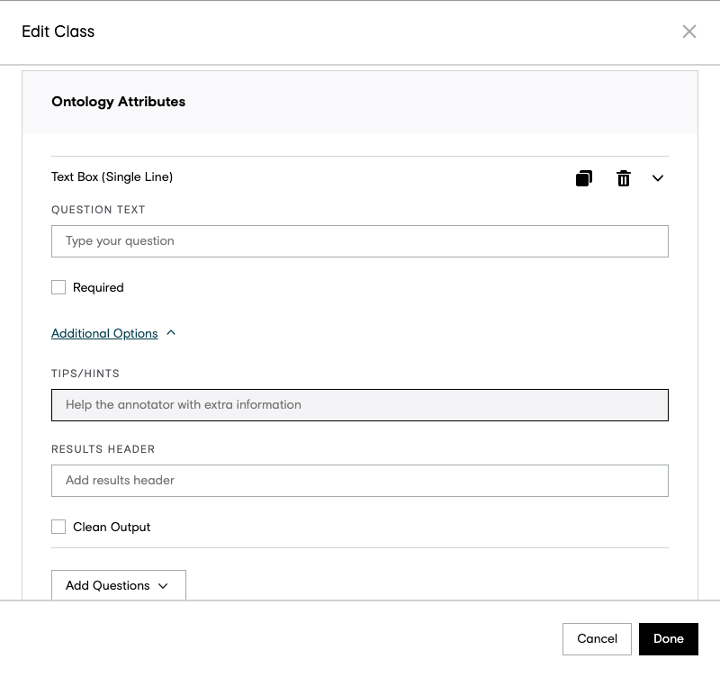Overview
Our ontology attributes feature allows users to collect additional metadata on jobs using the image and video annotation tools.
Important Note: As this tool is currently in BETA, it must be enabled for your team for access; please contact your Customer Success Manager or Account Executive for more information.
Building a Job
CML
The ontology attributes feature can be used in any cml:shapes and cml:video_shapes type job. Please see our other articles detailing how to for run jobs for specific cml:shapes types:
Ontology Manager
Creating an Ontology Via the UI
When enabled, ontology attributes can be accessed via the Ontology Manager page of a job and configured per class by clicking the pencil icon next to the desired class.

Fig. 1: Selecting a class to edit via the Ontology Manager
After selecting the pencil icon, a modal will appear with the ontology attributes section to configure questions to collect attribute information. The graphical editor follows the graphical editor used for creating questions in job designs (please see Guide to: The Graphical Editor).
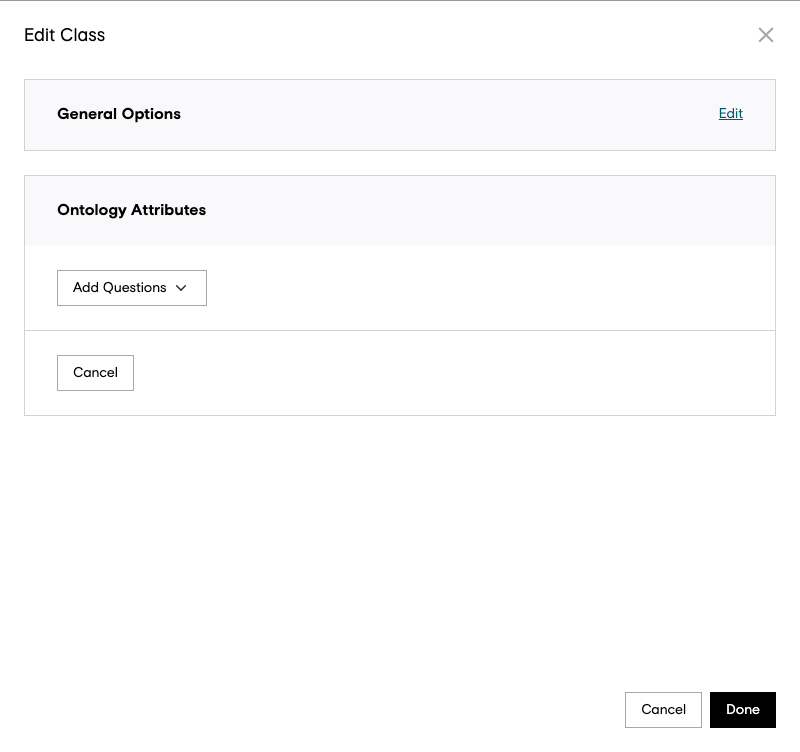
Fig. 2: Ontology Attributes section and question type options
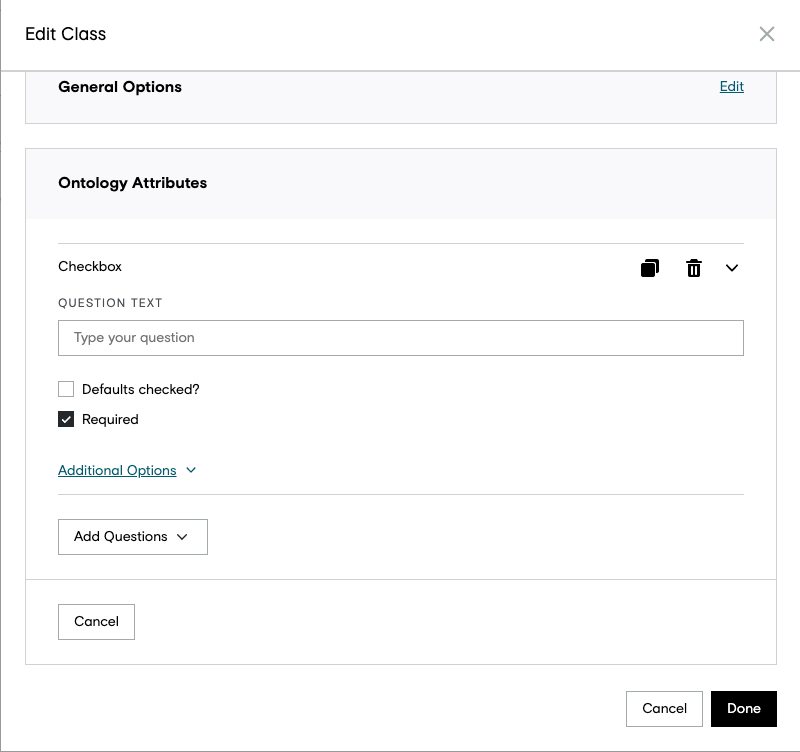
Fig. 3: Example question set-up with Ontology Attributes
Supported Questions
Single Checkbox
Fig. 4: Example question set-up with Ontology Attributes
Checkbox Group and Multiple Choice
In Checkbox Group users can select all possible options, whereas in Multiple Choice there’s only one option that can be selected, both of them have a maximum of 5 options per question.
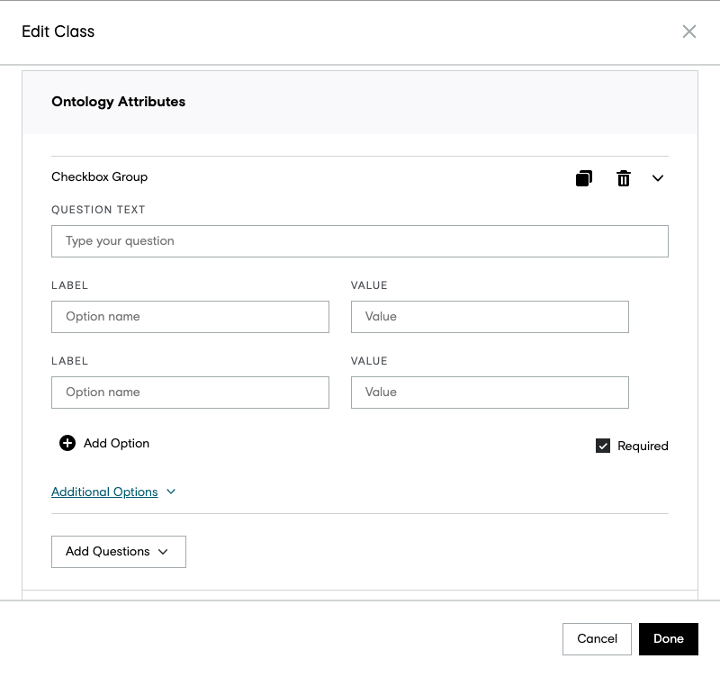
Fig. 5: Example question set-up with Ontology Attributes
Pulldown Menu
Follow the same UI as Checkbox Group and Multiple Choice, but with a limit of 50 possible options per question.
Text Box (Single Line)
This question is a single line text box, where when creating the job, it’s possible to filter the output using the clean output field below, and choosing one of the available options
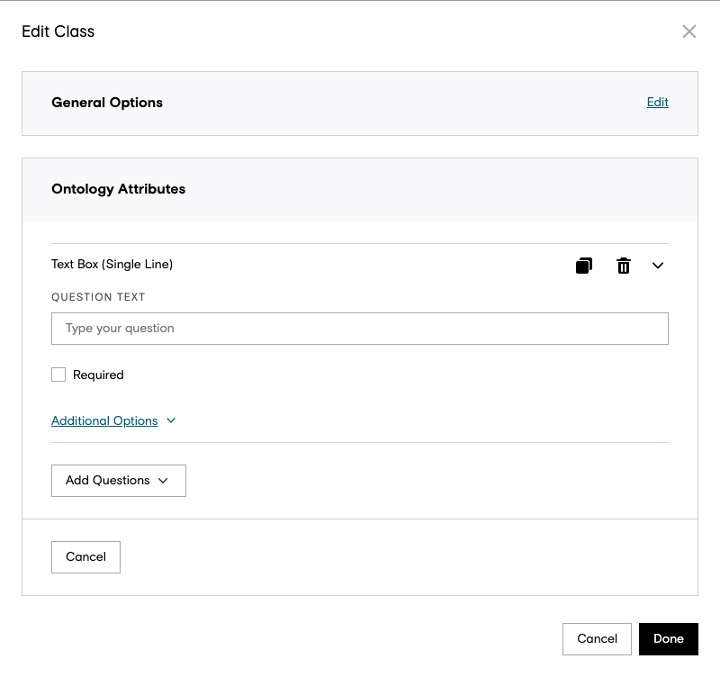
Fig. 6: Example question set-up with Ontology Attributes
Fig. 7: Example question set-up with Ontology Attributes
All questions contain this field, where is possible to:
- Show tips/hints to annotators on the tool
- Results Header that goes to the final report of the job
- Clean Output*
* Clean output is only for Text Box (Single Line) type of question
Supported Questions – Annotator Side
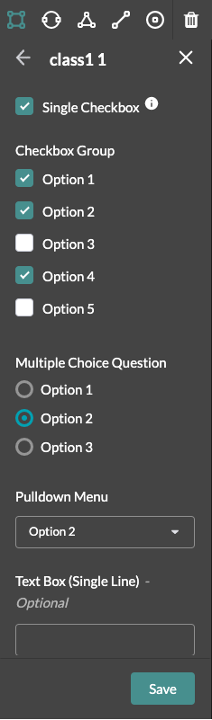
Fig. 8: Example of questions on Annotation Side
Creating an Ontology via JSON
An ontology can also be created by uploaded a JSON file. We recommend creating your first ontology via the graphical interface, then downloading the JSON to understand structure and continue building on.
Here is an example JSON file that corresponds to the question created above in the graphical editor.
[
{
"description": "",
"class_name": "Vehicle",
"questions": [],
"display_color": "#FF1744",
"children": [
{
"description": "",
"class_name": "Car",
"questions": [
{
"id": "bd5dda2e-2cbc-4526-8500-e1b0db143f8d",
"type": "Multiple Choice",
"data":
{
"questionText": "Is the car occluded?",
"questionChoices":
[
{
"id": "2a3b6c0f-5597-4863-8e48-3b8751e69b49",
"label": "Yes",
"value": " yes"
},
{
"id": "ee7227c5-4667-4468-afdb-31ccf7767133",
"label": "No",
"value": " no"
}
],
"isRequired": true,
"tipsHints": " Occlusion means the visibility of the car is obstructed."
"resultsHeader": "occluded"
}
}
],
"display_color": "#651FFF"
}
]
}
]
For classes with ontology attributes, the following variables must be included unless stated otherwise:
-
id: Platform generated id for the question -
Questions: This array hold the JSON objects that describe the attributes added to the class -
Type: The type of question used for the attribute (i.e. Multiple Choice, Checkbox Group, etc.) -
Data: a JSON object containing information on the attribute. The variables may change depending on the question type chosen.-
Standard variables include:
-
questionText: Accepts a string for the question label that appears to the contributor -
questionChoices: Accepts a string for the options to a question (i.e. for Multiple Choice and Checkbox Group)-
label: Accepts a string for the option label shown to the contributor -
value: Accepts a string for the option value stored in the output reports
-
defaultsChecked: Accepts a boolean value for Checkbox questions to default a checkbox as marked-
isRequired: Accepts a boolean value for if a question is required -
tipsHints: Accepts a string for a hint to give to the contributor -
resultsHeader: Accepts a string for the output name of the question provided in the output reports
-
-
Additional Attributes for Single Text Line Inputs:
-
cleanOutput: Accepts a boolean value to enable clean output validators -
textCase: IfcleanOutputis set to true, this variable accepts “UPPER CASE”, “lower case”, “title case”, or “None” -
trimSpaces: IfcleanOutputis set to true, this variable accepts “No whitespace”, “No leading/trailing whitespace”, “No multiple whitespaces”, and “None”
-
-
Standard variables include:
Please see the Ontology Manger article for information on standard ontology formats.
Ontology Attributes Interpolation in Video
When ontology attributes are added to a class in a video annotation job, contributors can take advantage of answer “interpolation” to maximize efficiency.
When a contributor saves attributes in a job, the attributes will “interpolate” and apply to all future frames, up to the last frame where attributes were manually adjusted.
For example, say a contributor is labeling a 15 frame clip. The contributor adds a shape to frame 1 and saves attributes. The contributor then updates the attributes in frame 10. If the contributor goes back and updates the attributes in frame 7, those attributes will then “interpolate” and apply to frames 8 and 9 since 10 is the next frame where attributes were manually adjusted. This is useful when capturing temporal tags such as occlusion or truncation.
Peer Review
In BETA, test questions are not supported, and peer review is a method to ensure quality. To create a peer review job, follow the guidelines in our Guide to: Running a Shapes Peer Review Job article.
Monitoring and Reviewing Results
As this is a BETA feature, aggregation is not supported. Jobs should be run either to a trusted partner or in a peer review workflow (see above).
- Answers can be read while monitoring, in a read only state.
Results
- The Ontology Attributes feature will append metadata per shape annotation in job results.
-
Within the
metadataobject per shape, there areshapeAnswersandshapeQuestionsarrays to represent the attributes labeled for an object and information on the ontology available to the contributor. -
Example shape annotationoutput from an ontology attributes job:
{
"id":"2069ebb8-3e3e-4b57-b056-00eddd1a7c78",
"class":"Car",
"type":"box",
"annotated_by":"human",//video output only
"coordinates":{
"x":298,
"y":450,
"w":410,
"h":293
},
"metadata":{
"annotated_by":"human",//video output only
"shapeAnswers":[
{
"type":"Multiple Choice",
"name":"occlusion",
"answer":{
"values":"yes",
"questionId": "02906416-37be-42ca-97dd-40f81b9f88ef"
}
}
],
"shapeQuestions":[
{
"id":"02906416-37be-42ca-97dd-40f81b9f88ef",
"type":"Multiple Choice",
"data":{
"questionText":"What is the level of occlusion?",
"questionChoices":[
{
"id":"a06aacd5-24bf-458f-9300-1af4666f5739",
"label":"Yes",
"value":"yes"
},
{
"id":"175bdde7-fc5b-4f6a-bfa5-788024a522d9",
"label":"No",
"value":"no"
}
],
"isRequired":true,
"tipsHints":"",
"resultsHeader":"occlusion"
}
}
]
}
}
Each variable can be defined as the following:
| Variable | Description |
id |
UUID assigned by the platform, can be applied to a shape annotation, question, or question response |
class |
Ontology category assigned to the shape |
type |
The type of shape used. Can be box, dot, line, or polygon. |
coordinates |
The coordinates of the shape.
|
metadata |
An object containing information on the attribute answers and questions available in the job. |
The metadata object includes the following:
| Metadata variable | Description |
annotated_by |
Applicable only in video jobs. This can be “human” if a contributor manually saved inputs on the frame or “machine” if the answers were interpolated from the last frame where attributes were manually updated |
shapeAnswers |
Object within metadata object containing answer information for specific attributes. Variables include:
|
shapeQuestions |
Object within “metadata” object containing information on the attribute’s questions and values. Additional variables not defined above include:
|
Example annotation output from a Video Annotation ontology attributes job:
{
"ableToAnnotate": true,
"annotation": {
"frames": {
"1": {
"frameRotation": 0,
"rotatedBy": "machine",
"shapesInstances": {
"dce": {
"annotated_by": "human",
"height": 10,
"width": 10,
"x": 40,
"y": 20,
"metadata": {
"annotated_by": "human",
"shapeAnswers": [
{
"type": "Checkbox",
"questionId": "d2a0a51c-a060-4b0a-996d-291bfb784754",
"name": "checkbox",
"answer": { "values": false }
}
]
}
}
}
}
},
"shapes": { "dce": { "category": "Cat", "type": "box" } },
"ontologyAttributes": {
"Cat": {
"questions": [
{
"data": {
"defaultsChecked": false,
"isRequired": false,
"questionText": "Checkbox",
"resultsHeader": "checkbox",
"tipsHints": "Tip on hover"
},
"id": "d2a0a51c-a060-4b0a-996d-291bfb784754",
"type": "Checkbox"
}
]
}
}
}
}
The Video Annotation Tool Output has small differences to the Image Annotation
|
Metadata variable |
Description |
|
|
Applicable only in video jobs. This contains the questions that on Image Annotation are inside each shape. Each question is stored inside the Ontology Name. |