Overview
The new tiled image annotation tool allows users to request annotation of tiled imagery data according to a custom ontology. If you would like to set up a tiled image annotation job, please contact your Customer Success Manager.
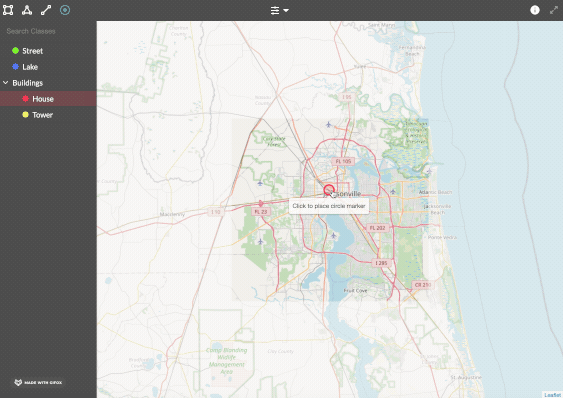
Figure 1: Preview of Tiled Image Annotation Tool
The tiled image annotation tool enables contributors to annotate Slippy Map tiles of the earth at various zoom levels. A ‘Slippy Map’ is a modern web map that allows users to zoom and pan to display different parts of the map at different levels of resolution.
In order to use the tiled image annotation tool, the map data must already be converted into map tiles and hosted using a tile server.
Building a Job
CML
Currently, there is no Graphical Editor support for this tool. Here is sample CML to build the job:
Parameters
Below are the parameters available for the tiled image annotation tool. Some are required in the element, while others are optional.
type- This parameter allows you to add various types of annotation modes to the tool, including “box”, “polygon”, “line”, and "dot".
source-data- The column from your source data that contains the URLs to the hosted XYZ image tiles. The URLs must be in the following format: https://c.tile.openstreetmap.org/{z}/{x}/{y}.png.
- To add multiple tile layers, supply an array containing the URLs in the following format:
- [{“url”: “https://...”, “name”: “Layer1”}, {“url”: “https://...”, “name”: “Layer2”, “options”: {“max_zoom”: 20}}]
- See below for additional information about using
source-datawith Cloud-Optimized GeoTiff (COG) files. - The following options can be configured independently for each layer: min_zoom, max_zoom, max_native_zoom, min_native_zoom, subdomains
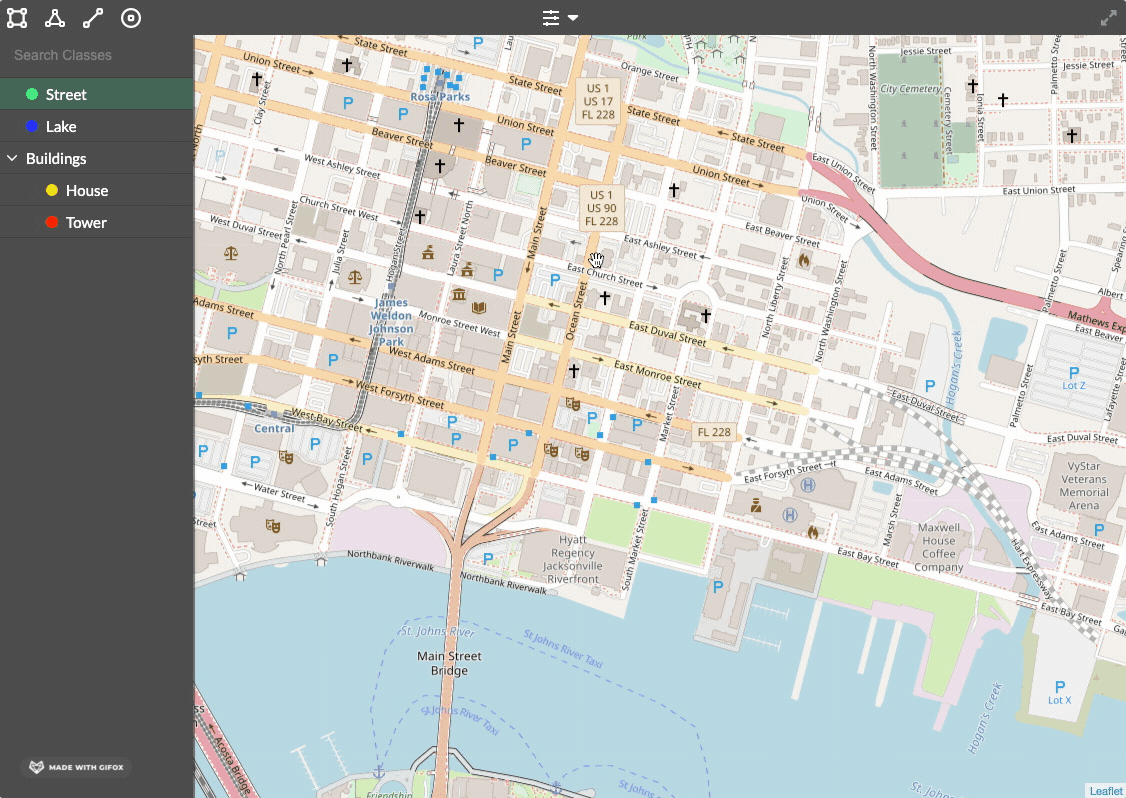
Figure 2. Contributors will be able to toggle between layers in the tool.
canvas-options- The column from your source data that contains canvas configuration options.
- The following options can be configured independently for each data row:
- center (required): the latitude-longitude coordinates at the map center upon tool load
- zoom (required): the initial map zoom level upon tool load
- maxZoom: the maximum zoom level of the map
- minZoom: the minimum zoom level of the map
- maxBounds: When this option is set, the map restricts the view to the given geographical bounds. Supply the bottom-left and top-right latitude-longitude coordinates of the rectangular boundary region.
- Provide configuration options for each data row as an object with the following format:
- {"center":[30.3321,-81.6556],"zoom":11,"min_zoom":4,"max_zoom":18,"max_bounds":[[30.074618,-81.959666],[30.509033,-81.41833]]}
name-
- The results header where annotations will be stored.
label-
- The question label the contributors will see.
validates-
- Whether or not this element is required to be answered.
- Accepts 'required'
- Defaults to not required if not present
review-data- This will read in existing annotations. For this job type, they will need to be URLs or refs, each linked to the annotation file for the original annotation task.
GeoTiff support
The tiled image annotation tool supports loading Cloud-Optimized GeoTIFF (COG) files remotely.
- GeoTIFF files are split into bands, each of which has a matrix of data values. The tool can either display a single band of values by mapping the values to a specified color map (e.g. grayscale). Or, three bands can be provided, representing red, green, and blue, which results in a true-color visualization.
- To configure GeoTIFF support, set the
source-dataparameter. Below is an example configuration in which Layer 1 displays a single band, Layer 2 displays RGB using separate band files, and Layer 3 displays RGB using a single file containing multiple bands.
Possible values for colormap can be found here.
[
{
// This must be set to "geotiff"
"layer_type": "geotiff",
"name": "Layer 1 - Single Band",
// Set to "singleband" or "rgb"
"display_type": "singleband",
"resolution": 256,
"band": {
// An HTTP(S) URL to the GeoTIFF file to render
"url": "https://example.com/singleband.tif",
// Index of the band in the GeoTIFF file
"index": 1,
// The minimum possible data value
"min": 1,
// The maximum possible data value
"max": 10000,
// The data value which denotes no available data (null)
"empty": 0,
// A mapping of data values to colors
"colormap": "Purples"
}
},
{
"layer_type": "geotiff",
"name": "Layer 2 - RGB - Separate Files",
"display_type": "rgb",
"resolution": 256,
"redBand": {
"url": "https://example.com/redband.tif",
"index": 1,
"min": 1,
"max": 10000,
"empty": 0
},
"greenBand": {
"url": "https://example.com/greenband.tif",
"index": 1,
"min": 1,
"max": 10000,
"empty": 0
},
"blueBand": {
"url": "https://example.com/blueband.tif",
"index": 1,
"min": 1,
"max": 10000,
"empty": 0
}
},
{
"layer_type": "geotiff",
"name": "Layer 3 - RGB - Multiple-Band File",
"display_type": "rgb",
"resolution": 256,
"redBand": {
"url": "https://example.com/multiband.tif",
"index": 1,
"min": 1,
"max": 10000,
"empty": 0
},
"greenBand": {
"url": "https://example.com/multiband.tif",
"index": 2,
"min": 1,
"max": 10000,
"empty": 0
},
"blueBand": {
"url": "https://example.com/multiband.tif",
"index": 3,
"min": 1,
"max": 10000,
"empty": 0
}
}
]
Customizable Hotkeys
- Hotkeys can be assigned to classes by the user. Hotkeys cannot conflict with any other browser or tool shortcuts.
Ontology
Ontology is mandatory for a tiled image annotation job. Similar to our other image annotation tools, you will be able to create a customized ontology with 4 levels maximum of nesting.
Please see this article for more information on the Ontology Manager.
Output Format
The tiled image annotation tool output is in standard GeoJSON format. See below for an example:
Additional Notes
This product is in BETA, so please consider the following important notes:
- The job must be set-up in the Code Editor; the tool is not supported in the Graphical Editor yet.
- Tiled image annotation jobs do not support test questions or aggregation at this stage. As a result, aggregated reports are not supported at this stage.
- Launching this type of job requires one of our trusted tiled image annotation contributor channels. Please reach out to your Customer Success Manager to set this up.