Important note: This article contains information regarding our Dedicated product. If you are looking for documentation regarding the cloud data annotation platform, please visit all other categories in our larger Success Center.
Overview
Once you have successfully created contributor Hosted Channels, there are various ways for them to be managed. This article describes how to complete a new contributor sign up process, upload contributor metadata, and reset a user’s password if needed.
Completing the Contributor Sign Up Process
- Once registered in a channel, contributors will follow the same steps highlighted in this article to be able to work in the platform.
- After DNS addresses have been resolved and proxy requests have been passed, contributors will be directed to the specific contributor URL to complete the sign-up process:
- https://app.{{your-custom-domain}}.com/task-force
- Click the “Sign up!” link and complete the sign-up form.
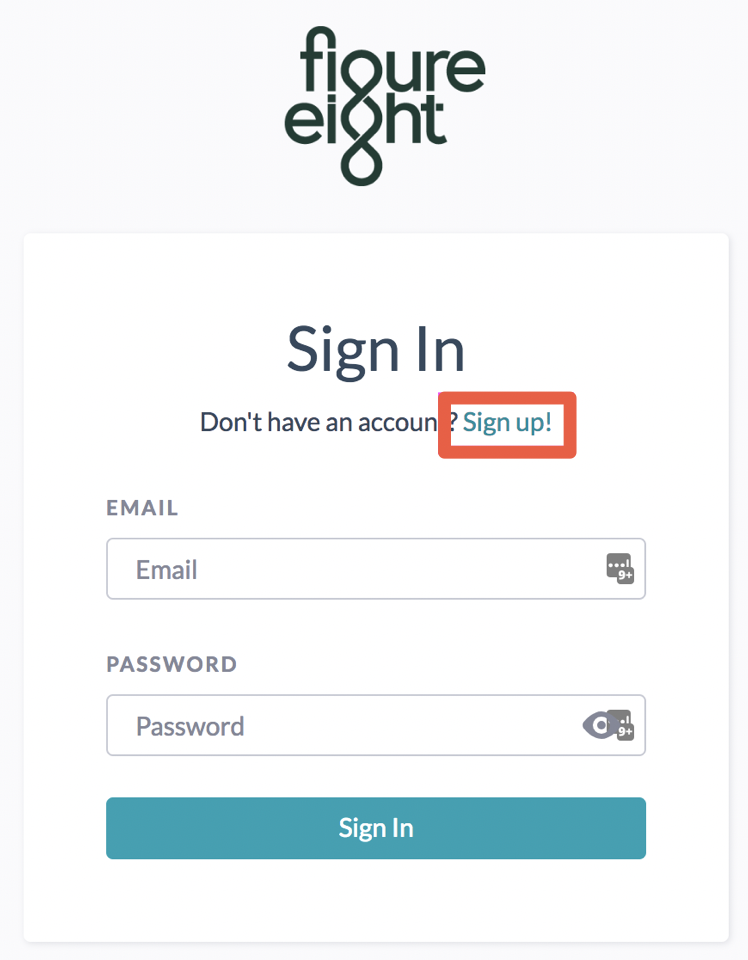
Figure 1: Sign in/up via your custom domain page

Figure 2: New contributor Sign Up form
Updating Contributor Metadata
- If you would like to update the metadata associated with an existing contributor in a channel, create a CSV file with the following columns:
- channel_id
- last_name
- first_initial
- unit
- parent
- group
- service

Figure 3: An example of a contributor CSV
- Specify the new values for the contributor metadata in this file.
- From the “Hosted Channel Details” page, press the “Upload metadata” button to upload the CSV file.
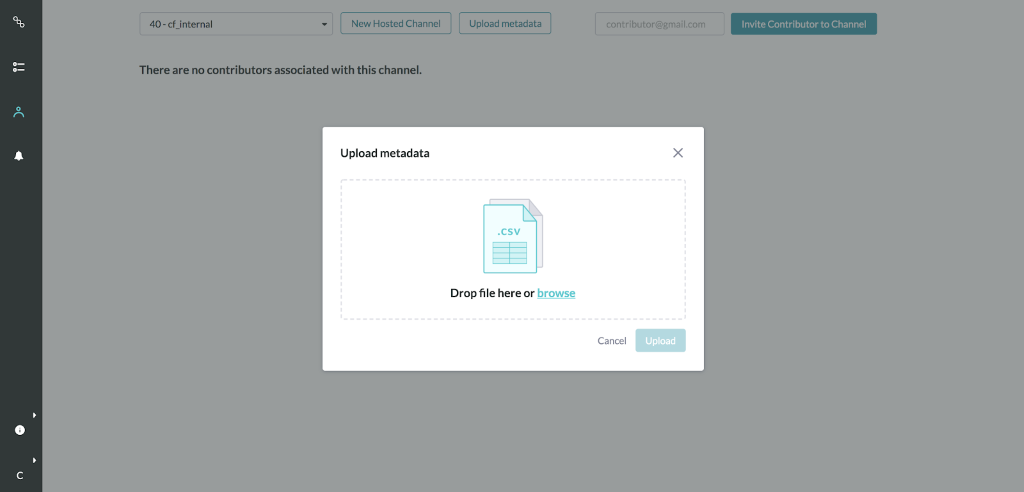
Figure 4: Uploading a CSV to update Contributor Metadata
Resetting a User’s Password
If a user has forgotten their password, utilize the password reset feature in order to help the user successfully log in again.
- Login as cf_internal.
- Navigate to the “Contributor Admin” tab in the user menu.
- Specify the email address of the user and press the “Generate Link” button.
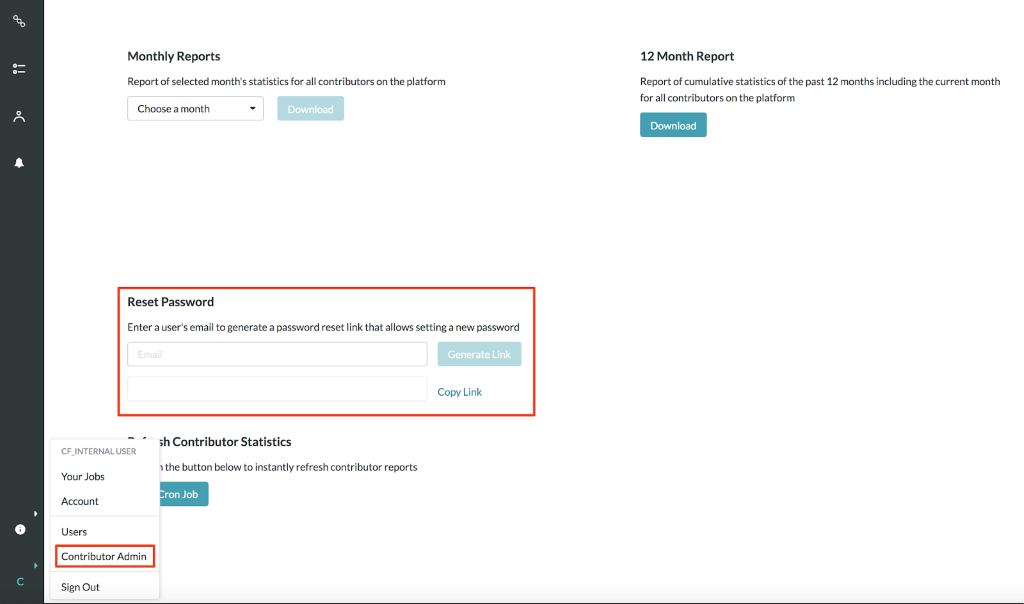
Figure 5: How to reset a user’s password