Important note: This article contains information regarding our Dedicated product. If you are looking for documentation regarding the cloud data annotation platform, please visit all other categories in our larger Success Center.
Overview
Hosted Channels are a way to target certain labeling groups to work on jobs. This article describes how to create new channels via various methods on the Dedicated platform.
How to Create a New Hosted Channel
To create a new channel, please follow the steps outlined below.
- To create a new channel, click the “Hosted Channel” icon on the navigation bar on the left-hand side.
- Then, click on the “New Hosted Channel” button.
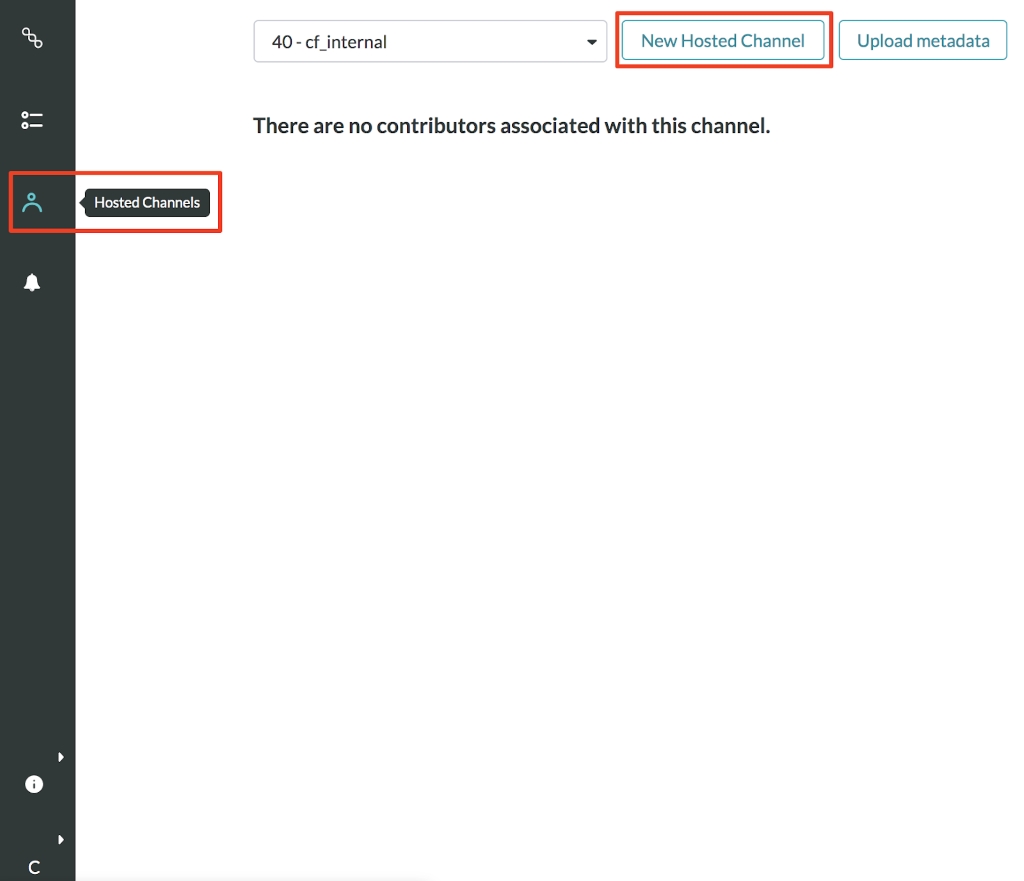
Figure 1: How to create a new Hosted Channel
- A text box will appear to provide a descriptive name for the channel. Once a name is entered, click “Create”.
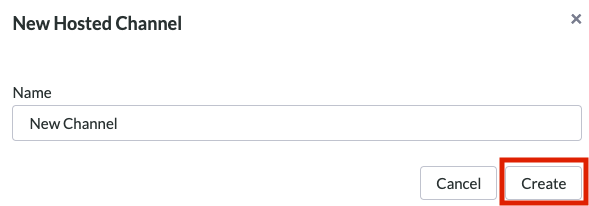
Figure 2: Naming a new Hosted Channel
How to Add Contributors (Labelers) to a Channel
Before contributors can sign up for an account and work in jobs, they are first required to be created in Dedicated by adding them to a Hosted Channel.
Contributors can be created by either two ways: via CSV file bulk upload and individually.
CSV File Bulk Upload
Contributors can be uploaded via a CSV file with the following columns:
- channel_id: Contains the ID for the channel to which the contributors are to be added.
- To find the channel ID, go to Account and click on the Hosted Channel Details tab. The channel ID will be the numeric characters that precede the channel name.

Figure 3: How to find the Channel ID
- last_name: The contributor’s last name
- first_initial: The initial of the contributor’s first name
- unit: The “team” the contributor is a part of that corresponds to the “Unit Leaderboard” on the Leaderboard tab
- parent: Metadata column.
- group: Metadata column.
- service: Metadata column.

Figure 4: An example of a contributor CSV
Important note: All columns must be populated upon upload.
Individually Registering a Contributor
- To register individual contributors, visit the “Hosted Channels Details” tab.
- From there, you can register a contributor by specifying their email address and inviting that contributor to the selected channel as shown in the figure below.
- Please note, this method of inviting individual contributors to a channel is not recommended as the user will be created without metadata.

Figure 5: Inviting an Individual Contributor to a Channel