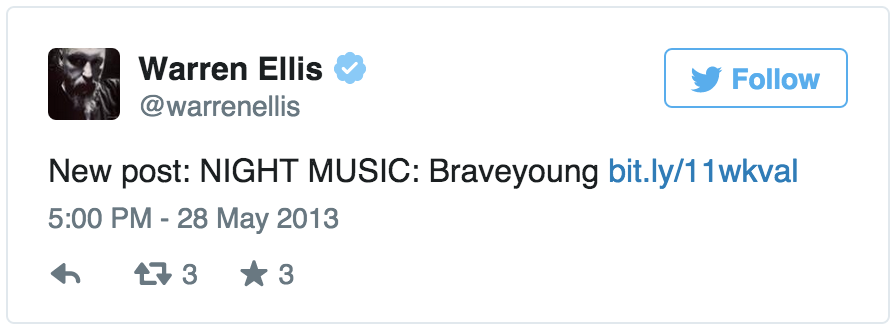Need to show Tweets in your job? Here are some small code snippets you can add to your job to accomplish this!
Note: You'll need to have the tweet IDs from Twitter in your dataset before implementing this widget.
Add the following code snippet at the bottom of the job in code view:
<script src="//platform.twitter.com/widgets.js" charset="utf-8"></script>
Add the following code snippet where you would like the widget to appear:
<blockquote class="twitter-tweet">
<a href="https://twitter.com/twitterapi/status/{{tweet_id}}" target="_blank">https://twitter.com/twitterapi/status/{{tweet_id}}</a>
</blockquote>{{tweet_id}}corresponds to the column header in your dataset that contains the tweet IDs
The Twitter widget will appear in the Preview page as below: