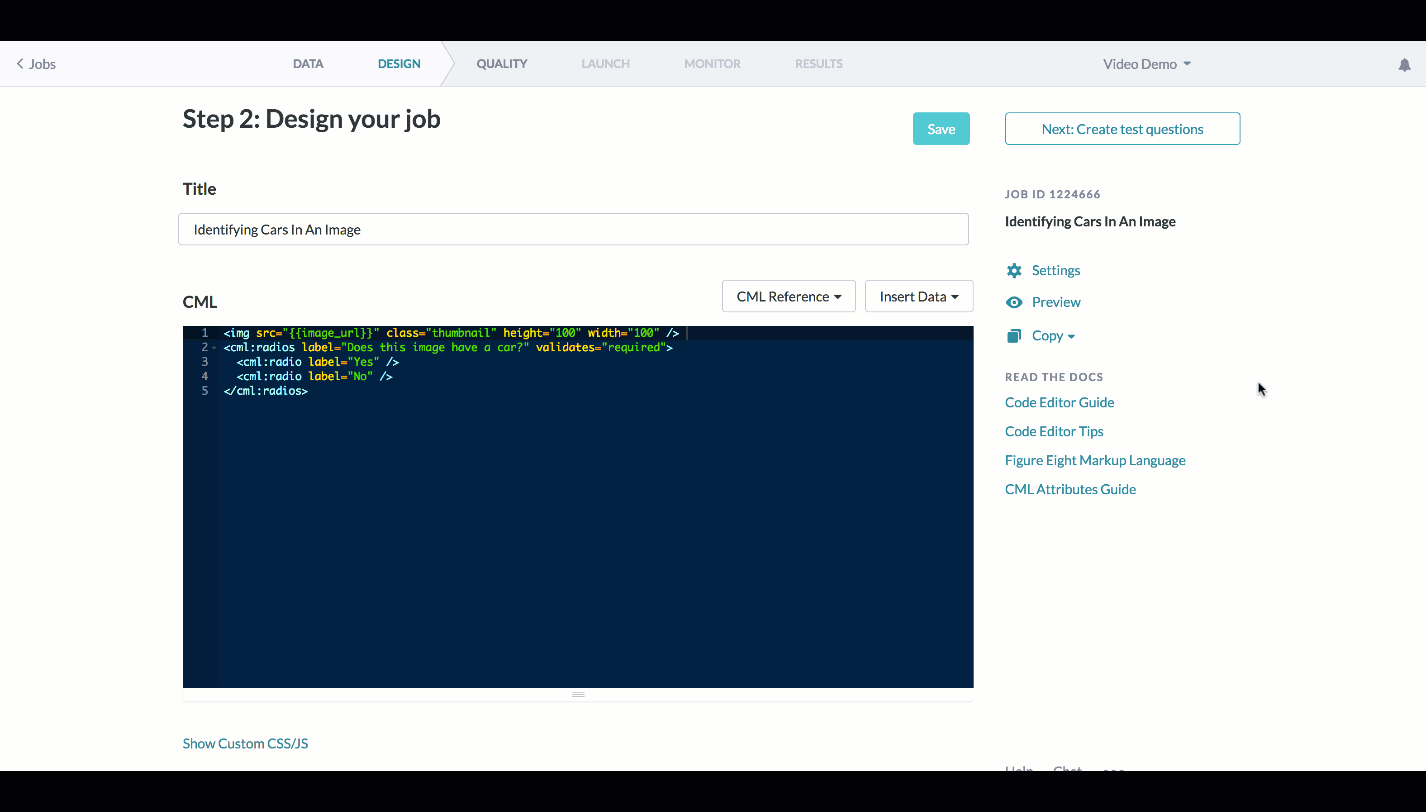To maintain a clean layout in image-rich jobs, try using this handy trick for enlarging images only when you hover your mouse over them:
- Enter the following block of code into the Custom CSS field in your job:
.thumbnail {
top:-50px;
left:-35px;
display:block;
z-index:999;
cursor: pointer;
-webkit-transition-property: all;
-webkit-transition-duration: 0.3s;
-webkit-transition-timing-function: ease;
}
/*change the number below to scale to the appropriate size*/
.thumbnail:hover {
transform: scale(3);
} - Add the attribute, class="thumbnail" to each image element that you would like to enlarge on hover so that the element looks something like this:
<img src="[your hosted image URL]" class="thumbnail" height="100" width="100" /> - Save your job and test it out in preview mode. You can always modify the original size of the image by changing the width and height in the <img> tag. Additionally, you can change the size to which it enlarges by increasing or decreasing the “scale” value in the CSS provided above.