This article describes how to receive platform notifications, add tags to a job, share a job, and add a job to an existing project.
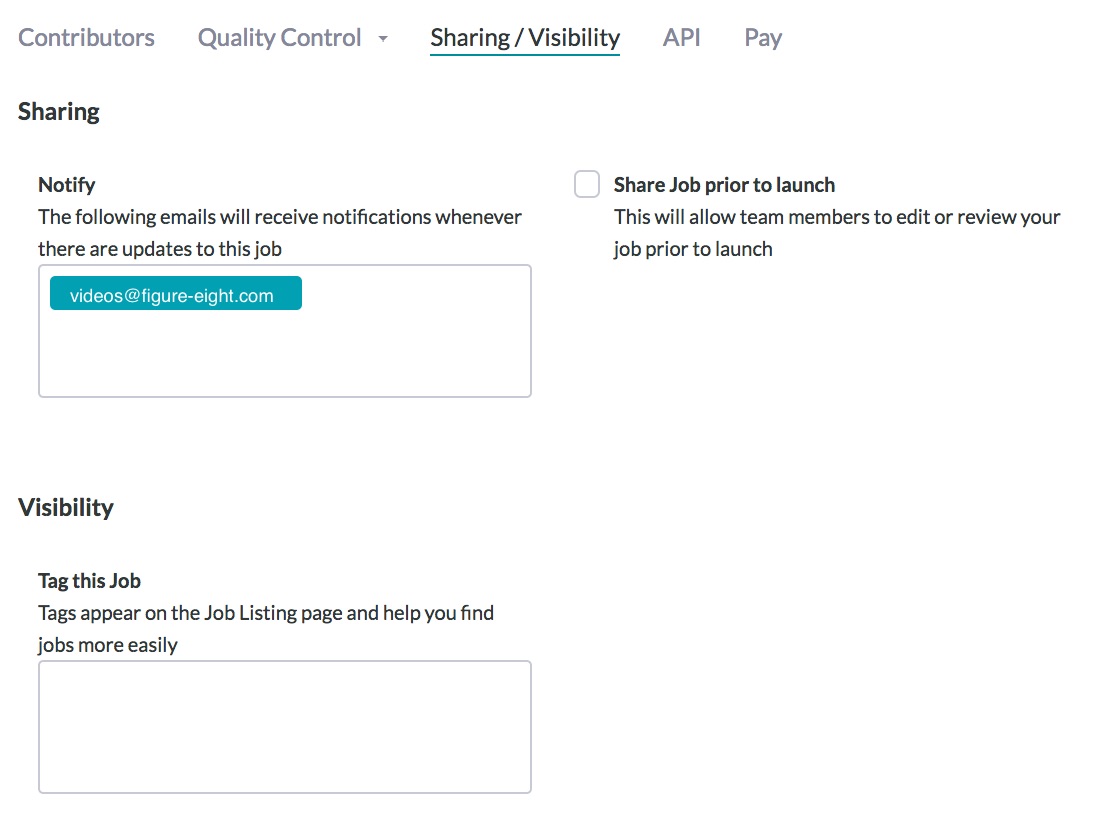
Fig. 1: Sharing/Visibility page under Settings
Sharing
Notify
Add an email address that will receive notifications from the platform about your job. Add multiple emails by hitting return after each email is entered. Messages are sent when:
- The job is complete
- There is a rate limit violation
- There is a high-frequency contributor feedback
- There are violations to answer distribution settings
Share Job prior to launch
Check this box if you would like your job to be shared with your team members. Team members will be able to view and edit your job when this box is checked.
Visibility
Tags
Tags are metadata associated with individual jobs. They help make jobs discoverable in the job overview section of the platform.
Typically these are keywords that can be used to find jobs. Examples include team names, job types, or geographical restrictions.
Add Job to Project
If you have an existing team project, you may select the project from the dropdown list to add your job to that project.