This article describes how to adjust how a job will communicate with the API via a few settings. To access this page, select "Settings" in the right side navigation, then select the "API".
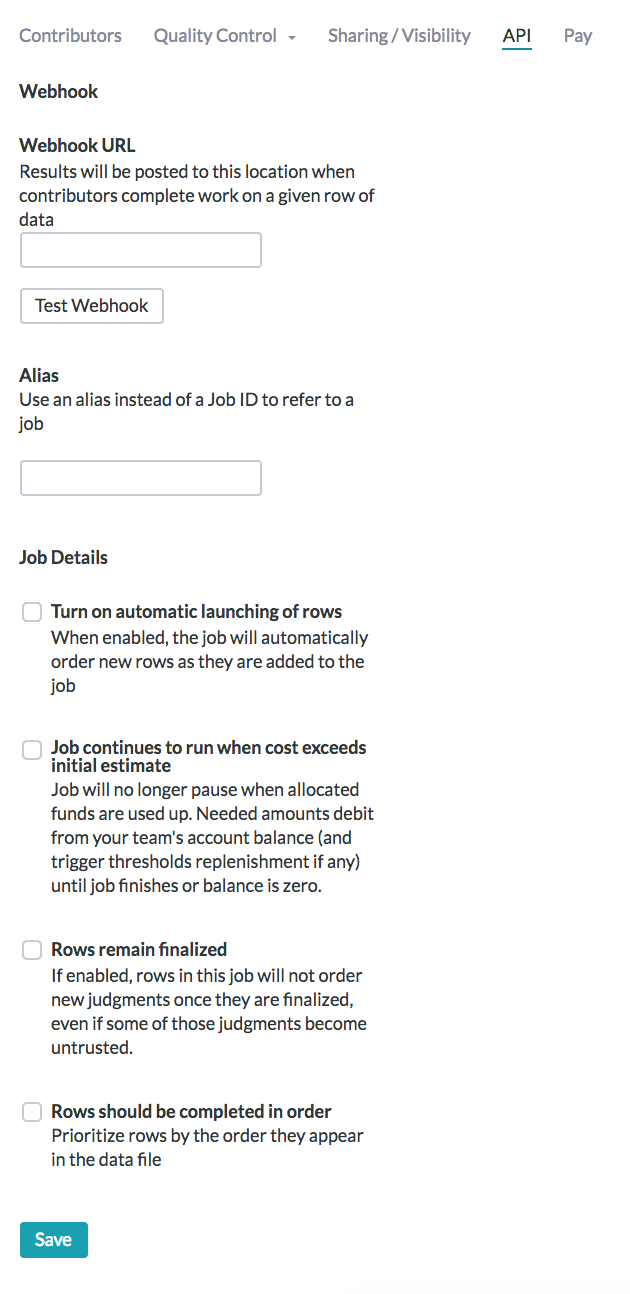
Fig. 1: API settings page
Webhook URL
Enter a web address where important messages about the job will be automatically sent.
A webhook is an address or URL of the machine/server where you want to send or receive messages about your job.
A webhook is necessary If you want to receive or act upon instant results.
Sending information via the webhook is often referred to as "firing" (i.e., The webhook is fired when a unit is complete).
The following information is conveyed via the webhook:
- Row Complete, Job Complete, Job Data Processed
- Each of these signals will be accompanied with a JSON (JavaScript Object Notation) payload.
- For more information regarding the content of these different webhooks, see Webhook Documentation
Note: See more information about using the Figure Eight API in the Integrating with the Figure Eight API article.
Test Webhook
Click the Test Webhook button to send a sample message to the Webhook URL you have entered.
Alias
An alias is a alternate reference name for the job. Applying an alias will make it easier to find and refer to a job. You may also transfer an alias from one job to another by first deleting the alias from the original job, then saving the same alias to the new job.
NOTE: Aliases are only available for Enterprise licenses.
Turn on automatic launching of jobs
Enable this setting to automatically order rows as they are uploaded to the job. There are two ways to set the auto launch of rows: dependent on a timer or dependent on the amount of rows added. As seen in the screenshot below, a timer (based in seconds) will need to run before the rows are launched. This setting will launch any rows uploaded regardless of row amount after the timer has run.
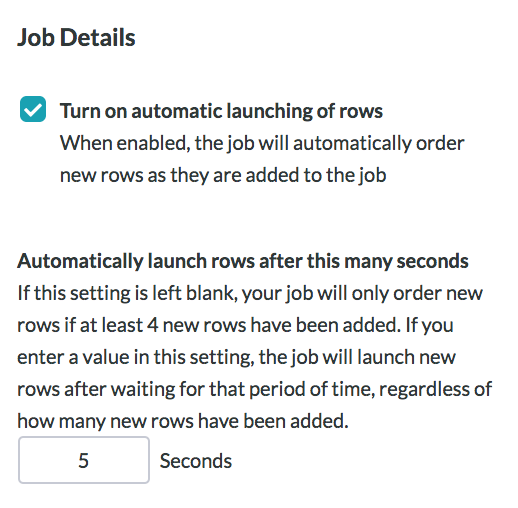
The other option is to leave this timer setting blank and the rows will automatically launch when at least the rows per page setting minus 1 are uploaded. For example, if a job has 5 rows per page set, one of those rows on every page will be a test question, and the rows will launch if at least 4 rows are uploaded. In this same example, if 6 rows are uploaded to the job at once, 4 will be launched and the remaining 2 will stay until at least 2 more are uploaded for a complete page of work. This setting will only launch full pages of work, which can decrease throughput.
Job continues to run when cost exceeds initial estimate
When a job uses all allocated funds determined by the cost estimator on job launch, the job will automatically pause. Enabling this option will allow the job to automatically debit your team's account balance and allocate funds to the job so that the job can continue running. When this setting is enabled, the job will continue debiting your team's account balance as needed until the job is finished or if the account balance is zero.
Rows remain finalized
If enabled, finalized rows won’t become judgeable again, EVEN if some of their judgments are rejected.
- This is most useful when results are being dispatched via a webhook and the downloadable reports are ignored.
- You can expect several rows to have fewer trusted judgments than required at the time of the job’s completion when this feature is enabled. This is the result of contributors becoming untrusted and their results (part of the initial finalized row) becoming tainted.
Rows should be completed in order
By default, rows are assigned to pages in a random order. As pages are completed online, rows will be finalized in a random order based on which pages were completed first. This feature allows you to schedule the rows to collect judgments based on the order in which they were posted to the job in batches.
- Batch size is determined automatically between 500 and 1000 units.
- This guarantees that the first rows in the job are the first rows to be finalized (processed by the crowd).
- This cannot be enabled if a job has already been ordered.